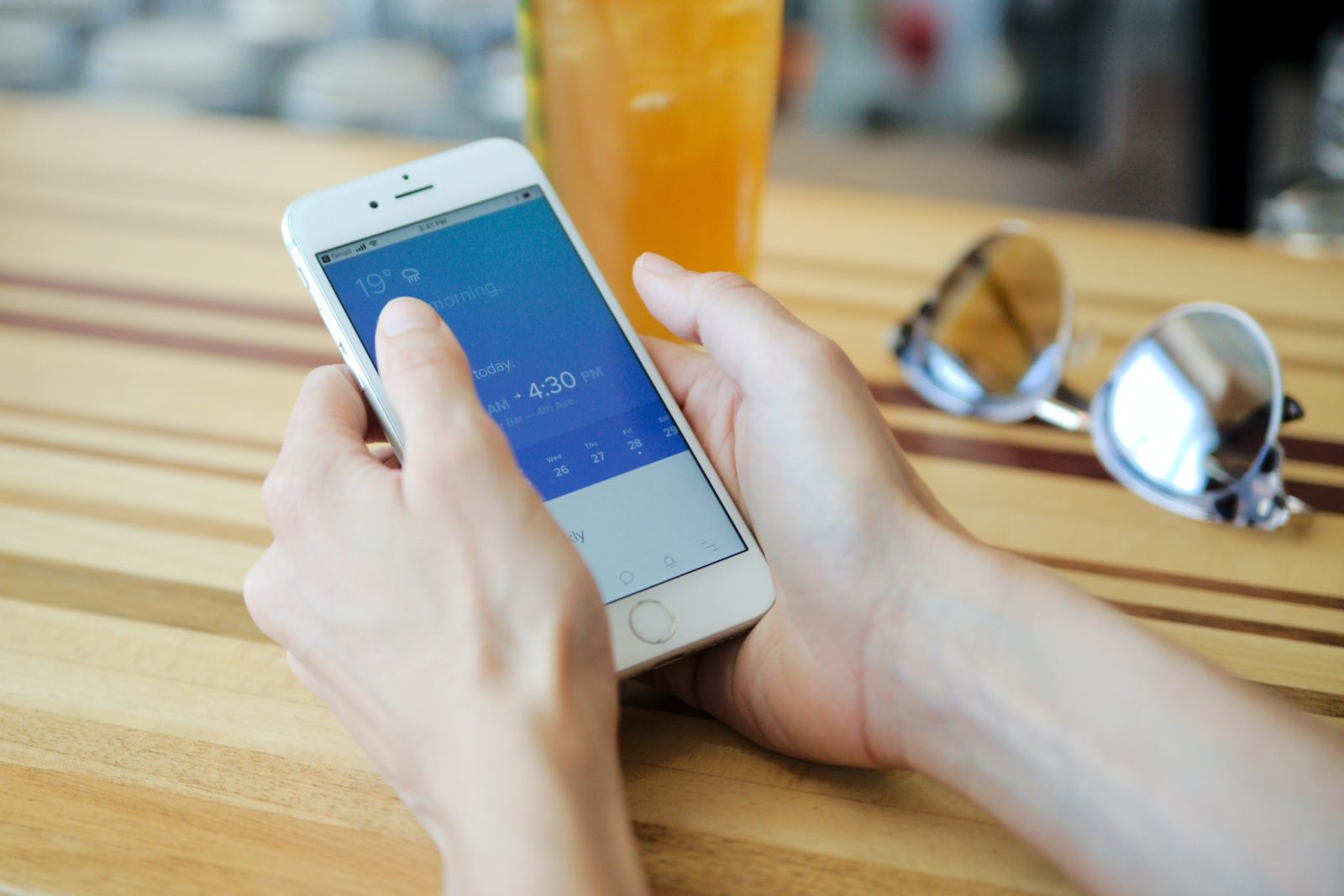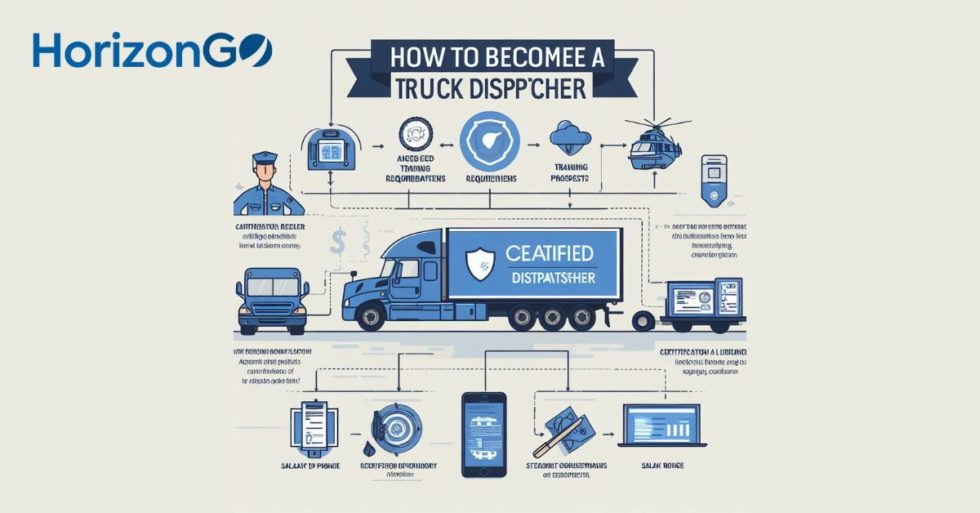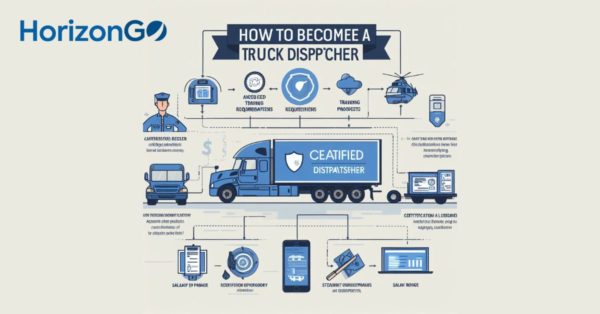Dispatching is a complicated process. Entering loads is the easy part. Figuring out which driver and equipment can handle each load has always been the tough part.
Who will be available at the right time, what is their proximity to the origin location, and do they have available hours to do the job? — those are just a few of the questions dispatchers must answer for each assignment.
Some dispatchers work from a load list, matching up the driver to the load. But this can be a tedious process because they have to know when and where a driver will be at the time the load is ready. It is amazing how much information dispatchers must ‘store’ in their brains in order to juggle all of the moving parts!
What if they could see what every driver was already doing this week on one calendar-like screen? The HorizonGO Schedule module provides an interactive window where loads can be assigned, unassigned, modified, moved to another date, or assigned to another driver as needed.
Flexibility is so important when it comes to dispatching drivers. Circumstances can change at the drop of a hat. With the HorizonGO Schedule feature changes are easy to make. The calendar shows who is available on any given day. Color coding shows which loads are assigned (Yellow), which have been sent to the driver’s app (Blue), and which loads are already in progress (Orange). Once a load is completed, the color coding is removed. The Schedule screen even includes a column for the weekly load revenue for each driver so dispatchers can balance the workload among the drivers.
It is easy to move from one week to another. Arrow buttons will let you scroll through a week at a time. If you need to jump to a previous date, just use the calendar button at the top of the screen or type the date in manually.

Each load assignment box shows the origin, destination, pickup, and delivery dates and times, as well as the assigned tractor and trailer.
When the pickup date changes, the assignment can be moved to a new date OR to a different driver with a click and drag of the mouse. If a driver has multiple loads assigned on the same date, the ‘set order’ button allows the dispatcher to rearrange the loads as needed.
Not sure if a driver has enough hours of service available to handle a load assignment? The schedule has that covered as well. The driver’s On Duty Combined, On Duty Time Available, and Available time are updated and shown next to their name.
Before a load assignment is completed, the dispatcher will use the Calculate Miles option to look up miles from Origin to Destination. The system uses ProMiles for this lookup and then stores the miles in a database so that future loads for this same route are stored for quick retrieval.
The next step is to send the load information to the driver by clicking the “notify driver” button. This sends all the check call information for the load to the driver’s HorizonGO mobile app.
Need to assign another load? Put the mouse in the day the load will be done, right-click on the desired load(s), and you are all set.