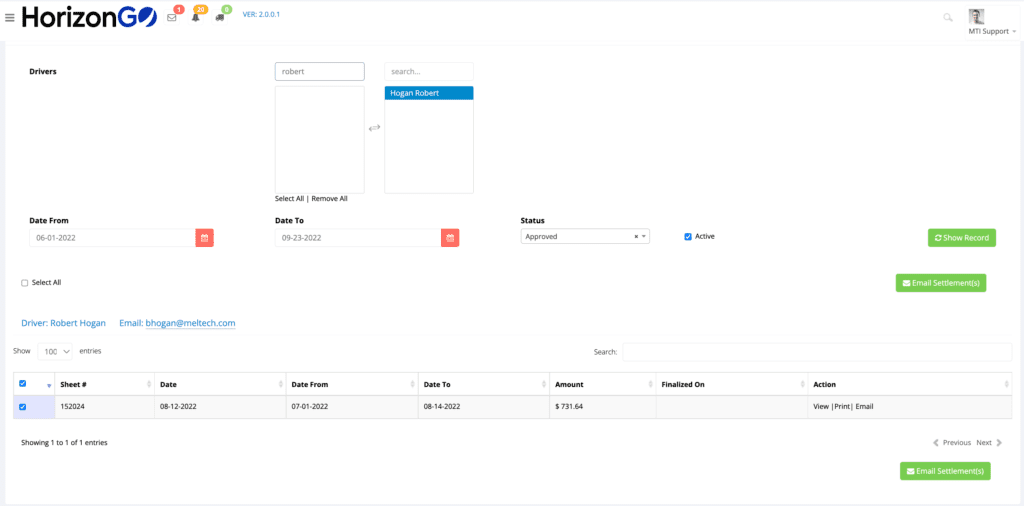The Road To Transformation
Tracking the Life of a Shipment using HorizonGO
From creating orders to commissions to drivers, HorizonGO assists with every step of the process, giving you connectivity, mobility, and visibility!
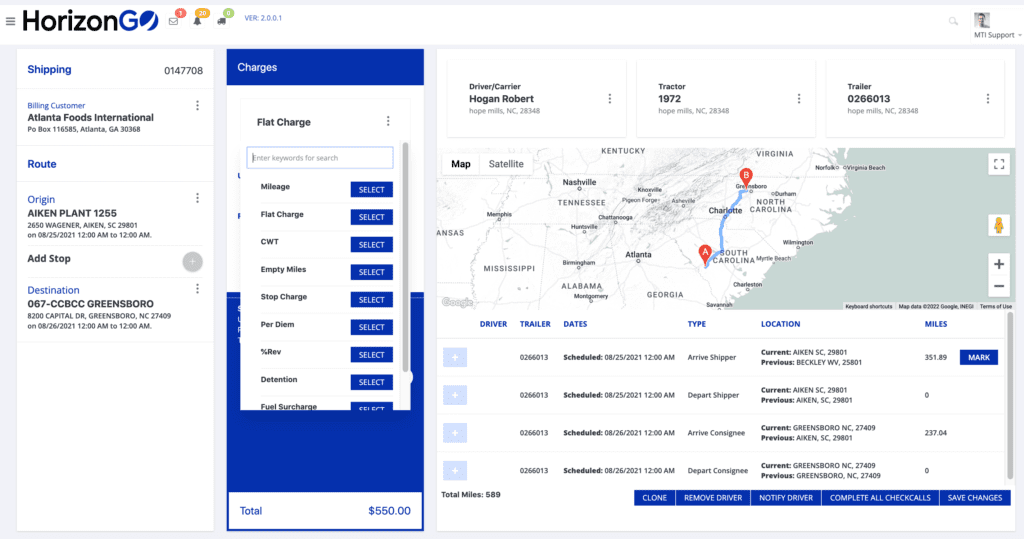
Step 3
Assigned Driver, Tractor, Trailer
HorizonGO shows all drivers and their logged hours, allowing you to drag and drop assignments and schedules while the system does all the background work.
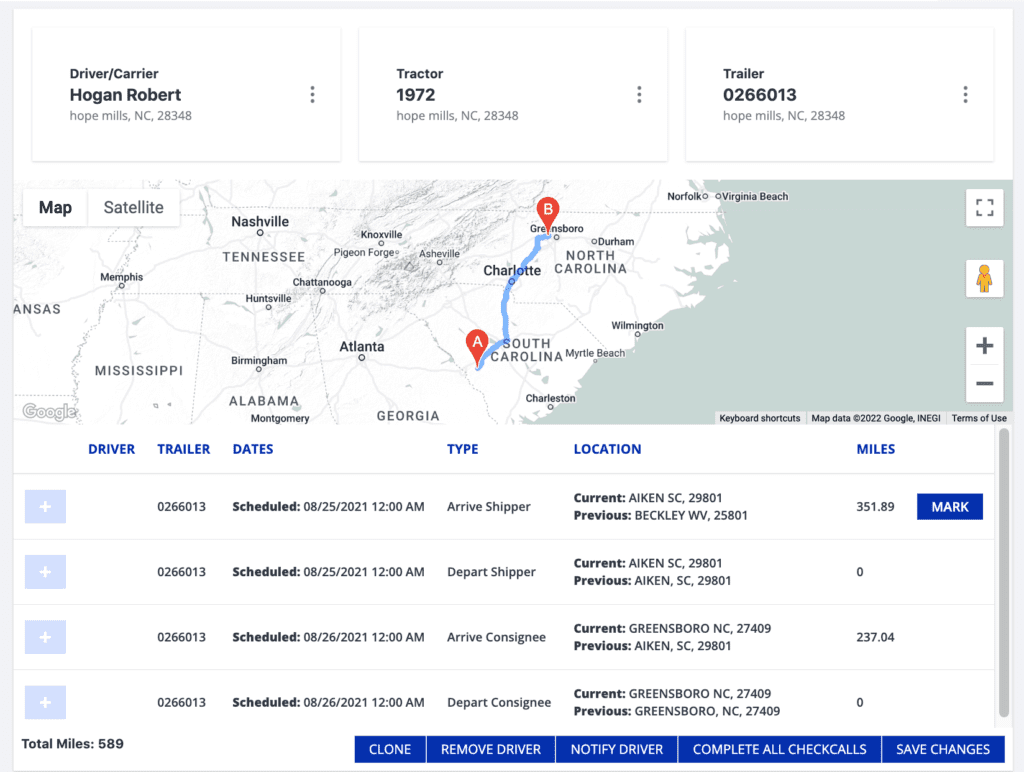
Step 5
Driver Dispatched
Nothing for your team to do here – HorizonGO
automatically sends all shipment details to the Driver App in real time!

Step 7
Driver Notifies Dispatcher through App
The driver updates the team by clicking “I have
completed this event” on the mobile app. Dispatchers and Backoffice Personnel are notified in real-time. This completes the delivery workflow.
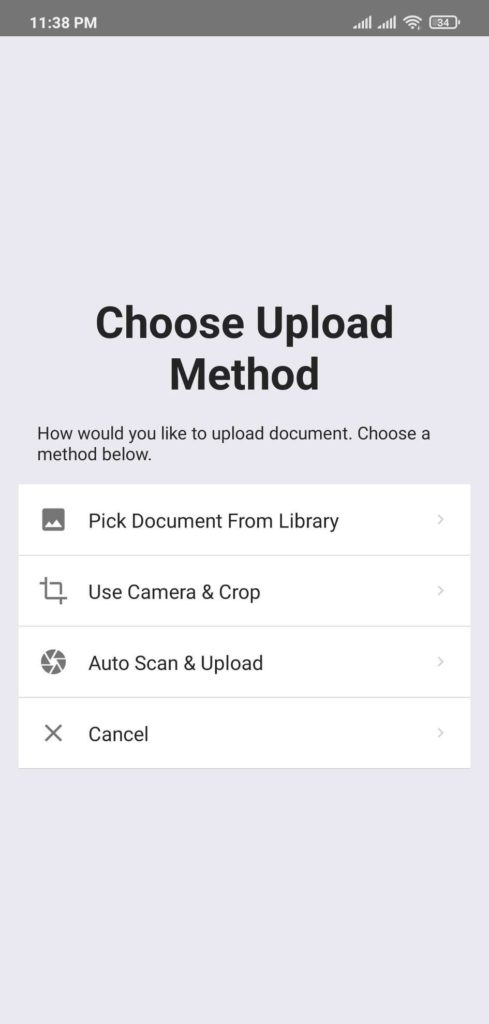
Step 9
Delivery Receipt Automatically Attaches to Invoice
HorizonGO automatically attaches photographed
documents to the shipping and invoice records,
notifying Dispatchers and Backoffice Personnel.
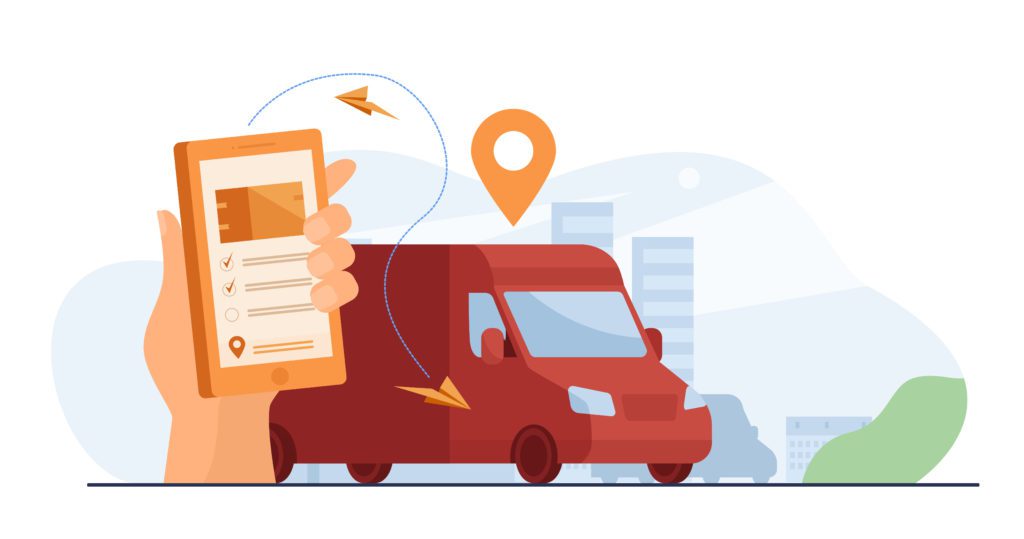
Step 11
Driver Settlement Records Automatically Created
Delivery notifications, receipts, and documents go into a queue to be reviewed by Back office Personnel who can quickly verify the information and confirm settlements.
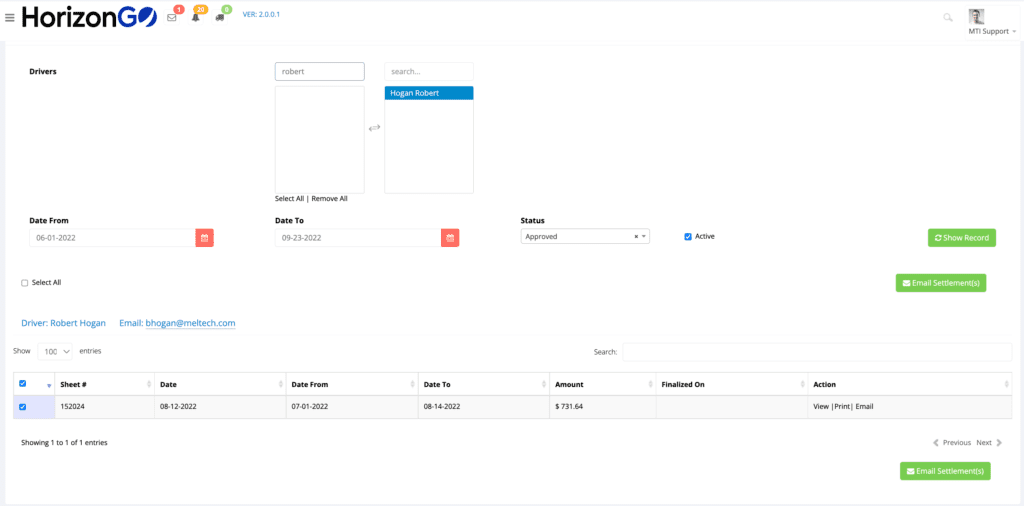

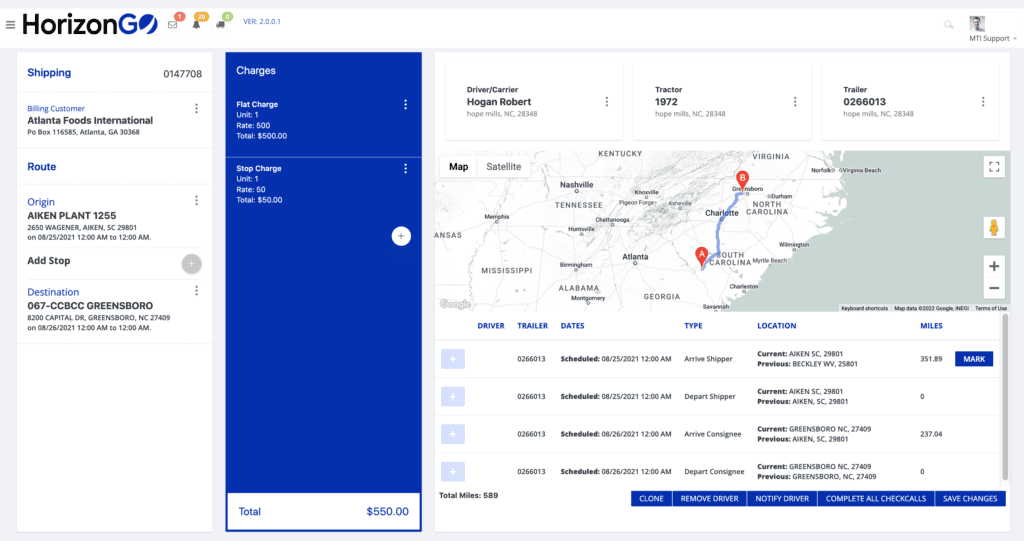
Step 2
Charges Applied
Charges are applied using a flat rate or rate tables you established in settings.
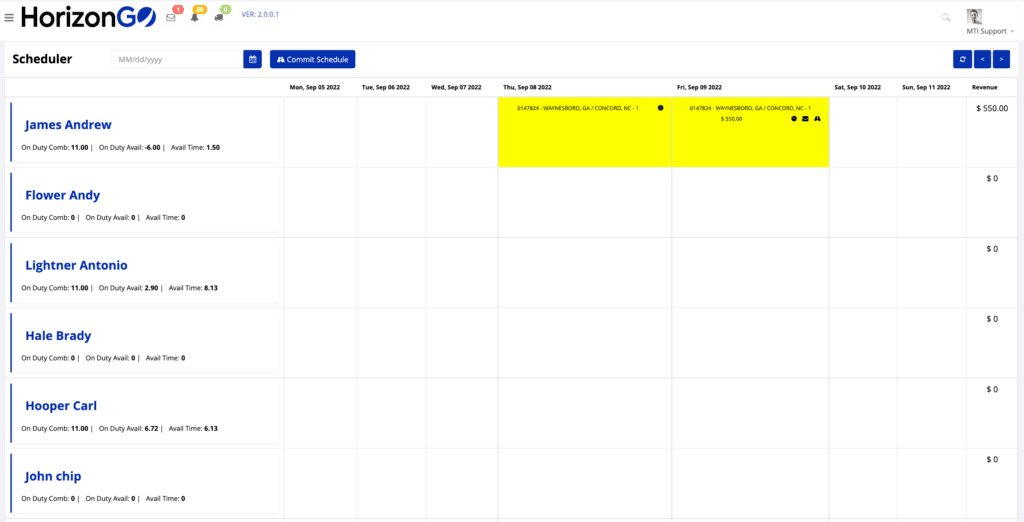
Step 4
Scheduled Workflow to Driver Mobile App
When your dispatcher clicks CONFIRM, the system automatically triggers the workflow to the driver’s mobile app. Forgot the spreadsheets; you can now see all schedules visually, including all your drive.
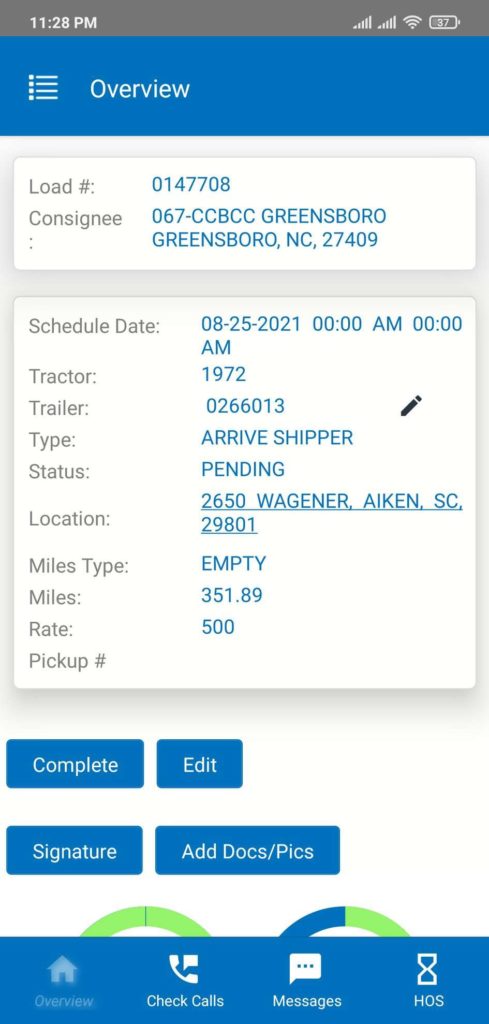
Step 6
Shipment Picked Up and Delivered
Your driver does a physical pick-up. Arrives at the shipper and departs the shipper. Arrives at the delivery, departs the delivery.
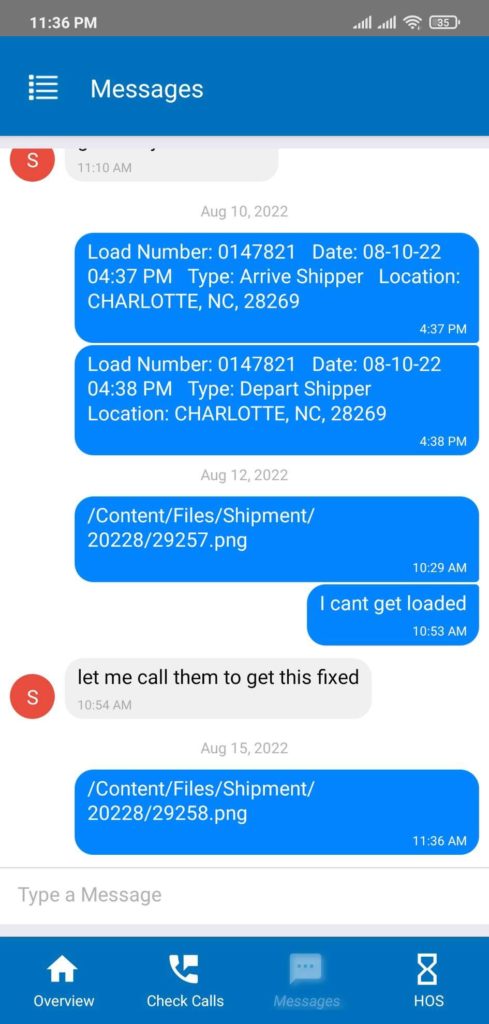
Step 8
Driver Scans Delivery Receipt to Office
After completing the event, HorizonGO asks drivers
if they have any documents to scan. Drivers
snap a photo of receipts and delivery records.
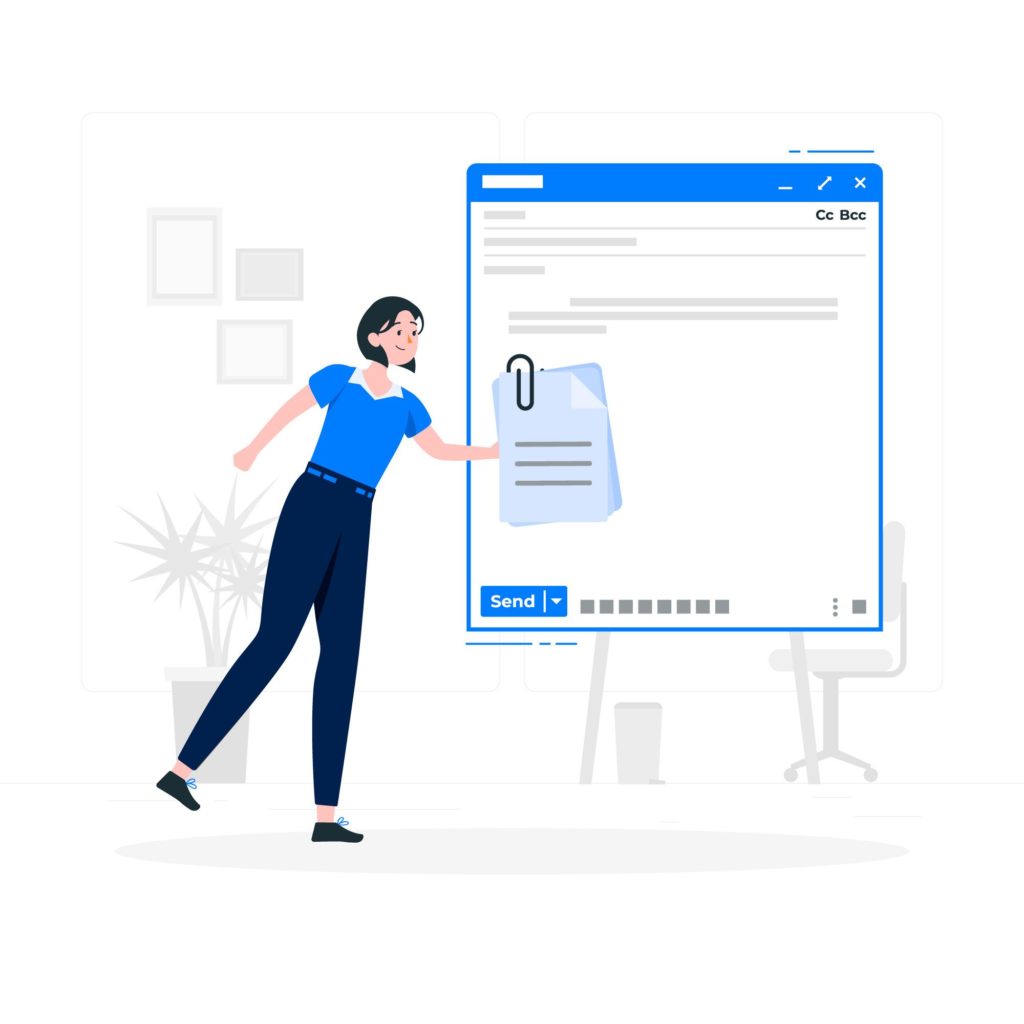
Step 10
Customer Immediately Invoiced Though Email
HorizonGO immediately invoices the client for
orders shipped/received collections and cash flow
for you and providing dispatchers, drivers and
accounts receivable teams with all the digital
paper trails and visibility! Win-Win!
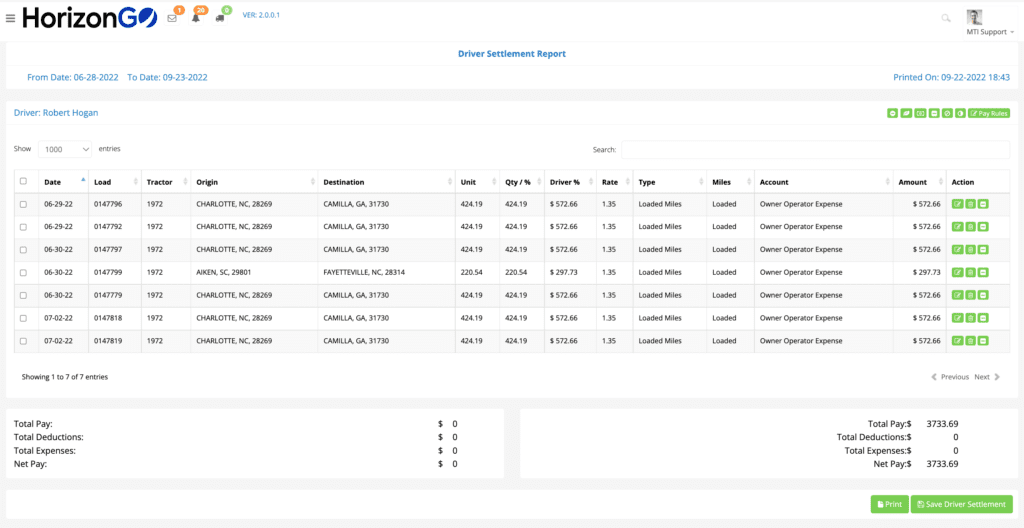
Step 12
Driver Notified of Payroll Record
When settlement records are created, documentation is exported to payroll, and drivers are immediately notified of their payroll records, keeping driver’s records simple and accurate.
Step 1
Order Entry
An order is entered into the system by a dispatcher or data entry team
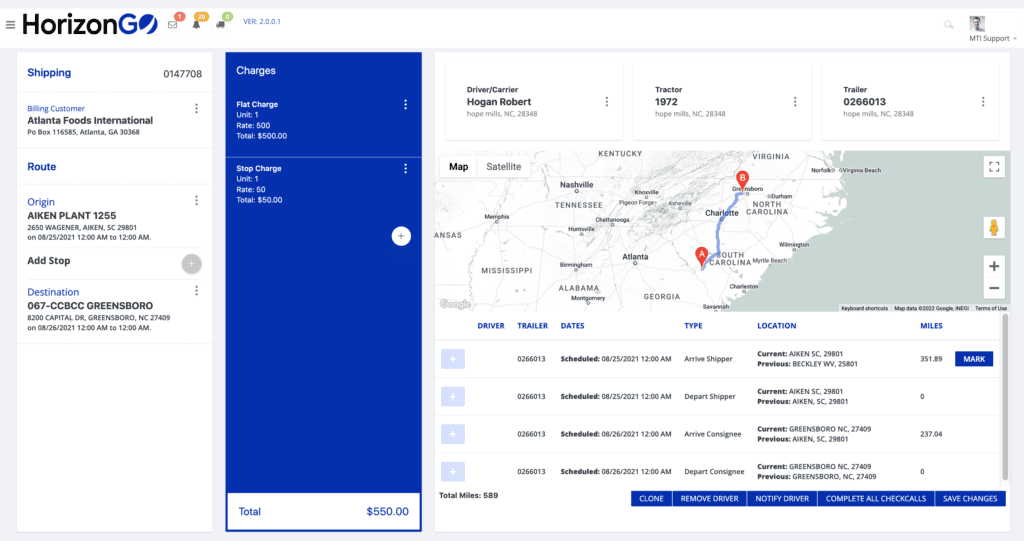
Step 2
Changes Applied
Charges are applied using either a flat rate or rate tables you established in settings
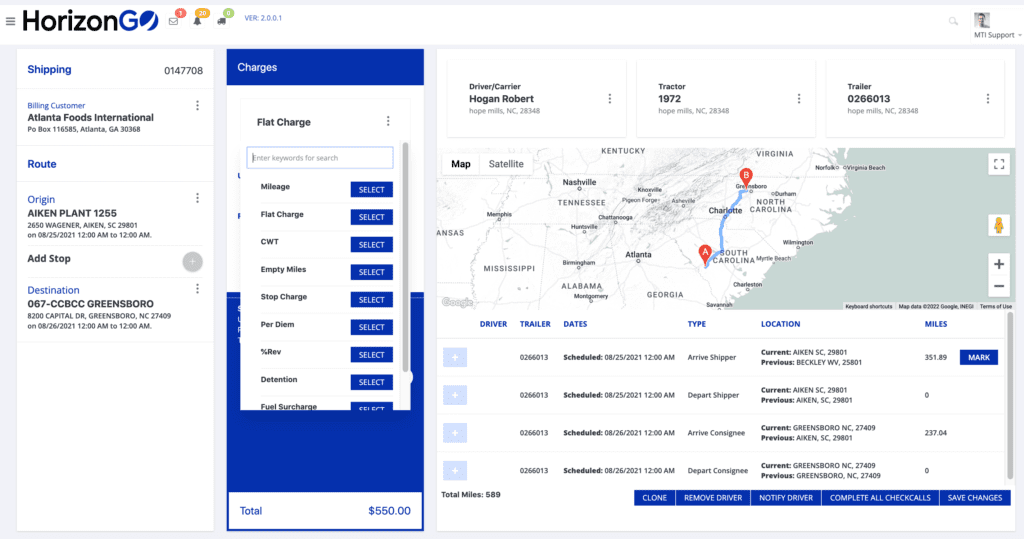
Step 3
Assigned Driver, Tractor, Trailer
HorizonGO shows all drivers and their logged hours, allowing you to drag and drop assignments and schedules while the system does all the background work.
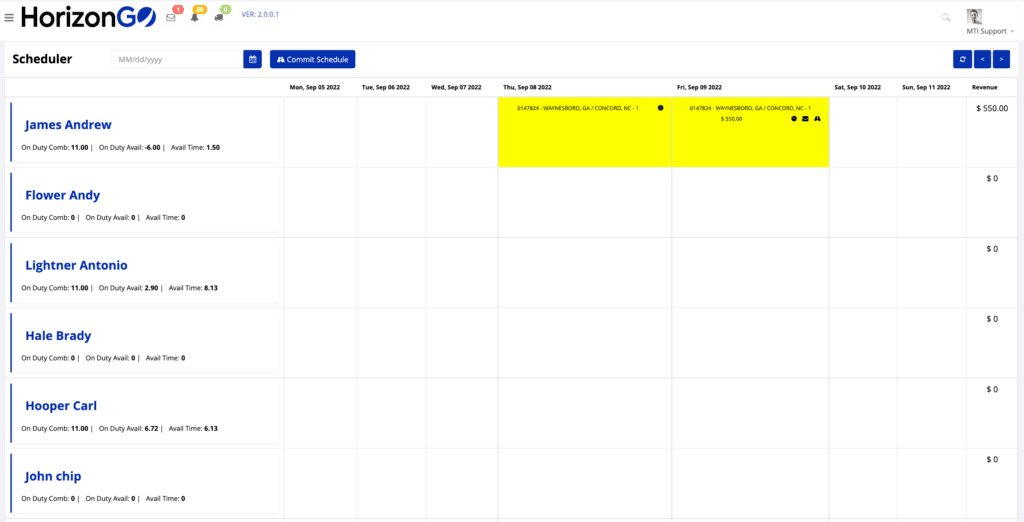
Step 4
Scheduled Workflow to Driver Mobile App
When your dispatcher clicks CONFIRM, the system automatically triggers the workflow to the driver’s mobile app. Forgot the spreadsheets, you can now see all schedules visually including all your drive
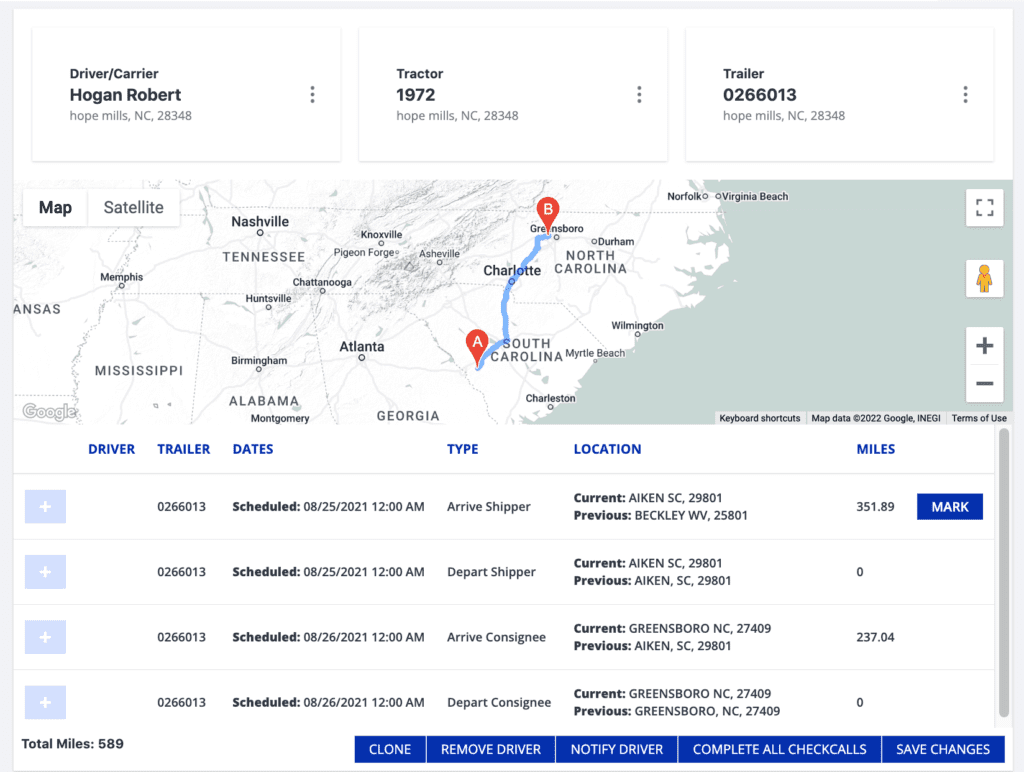
Step 5
Driver Dispatched
Nothing for your team to do here – HorizonGO automatically spends all shipment details to the Driver App in real time!
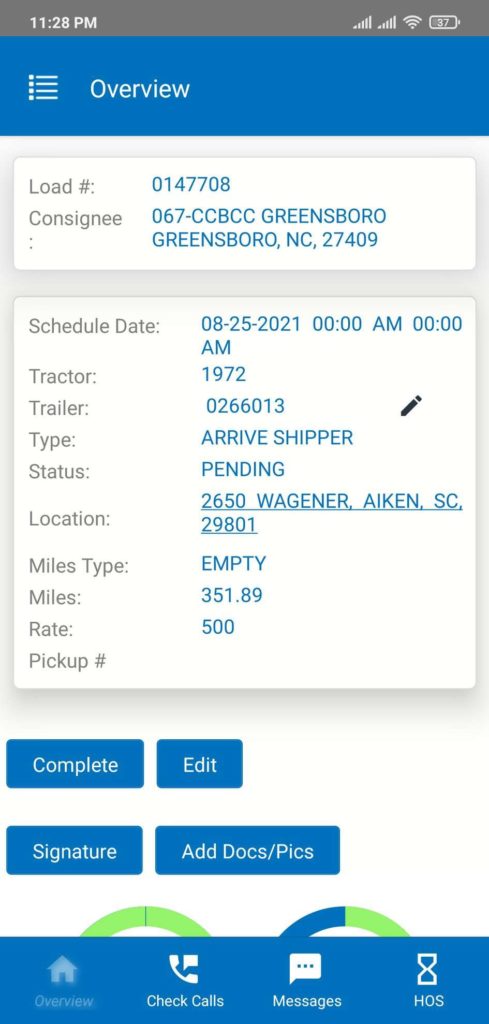
Step 6
Shipment Picked Up and Delivered
Your driver does a physical pick-up. Arrives at the shipper, and departs the shipper. Arrives at the delivery, departs the delivery.
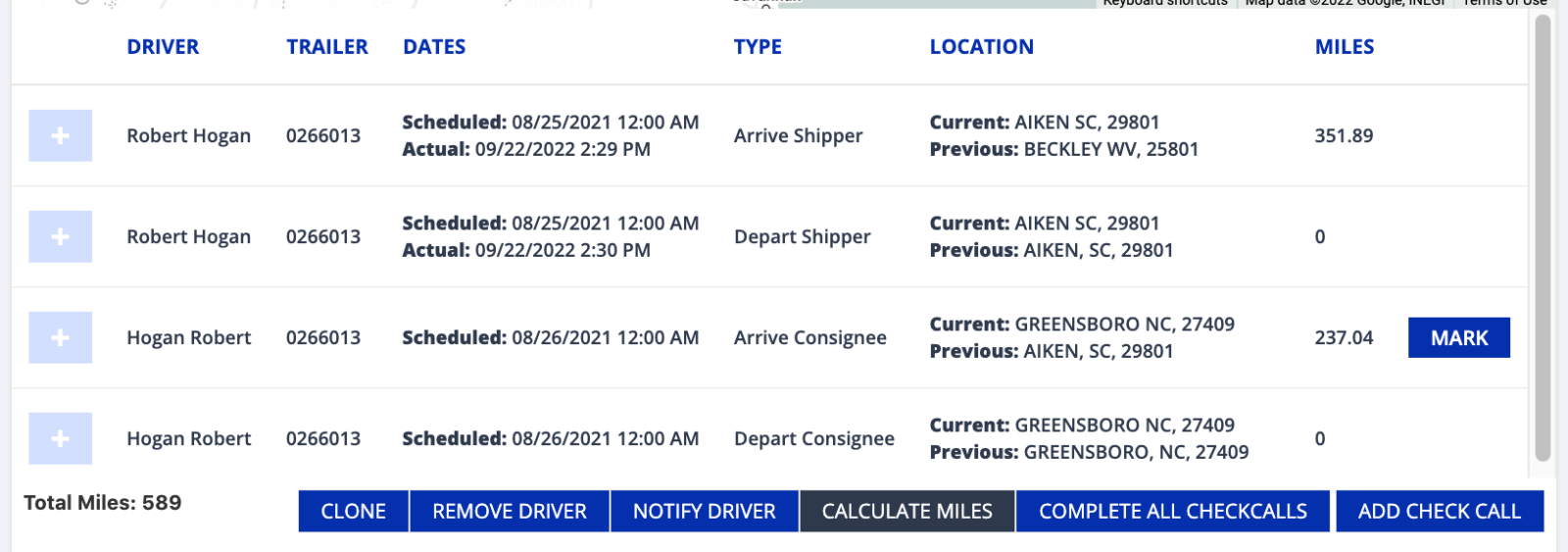
Step 7
Driver Notifies Dispatcher through App
The driver updates the team by clicking, “I have completed this event” on the mobile app. Dispatchers and Backoffice Personnel are notified in real-time. This completes the delivery workflow.
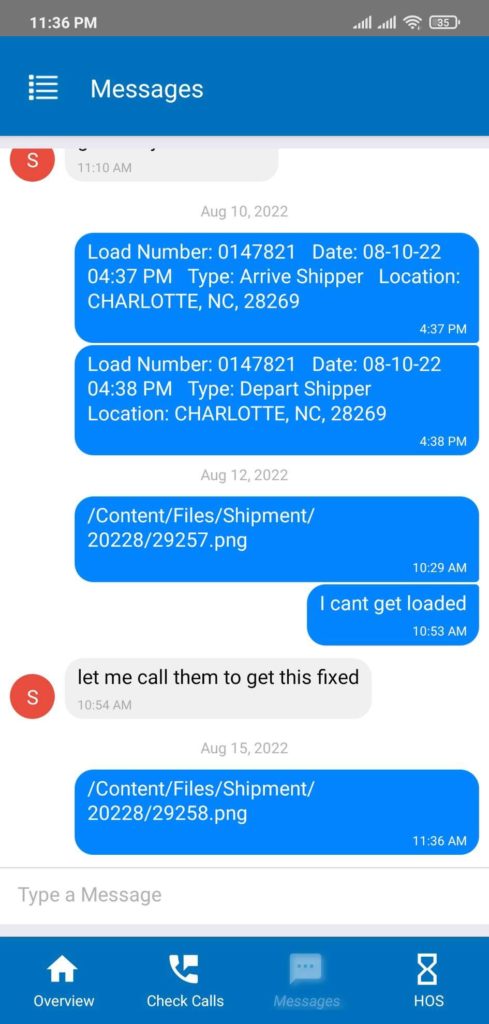
Step 8
Driver Scans Delivery Receipt to Office
After completing the event HorizonGO asks drivers if they have any documents to scan. Drivers simply snap a photo of receipts and delivery records.
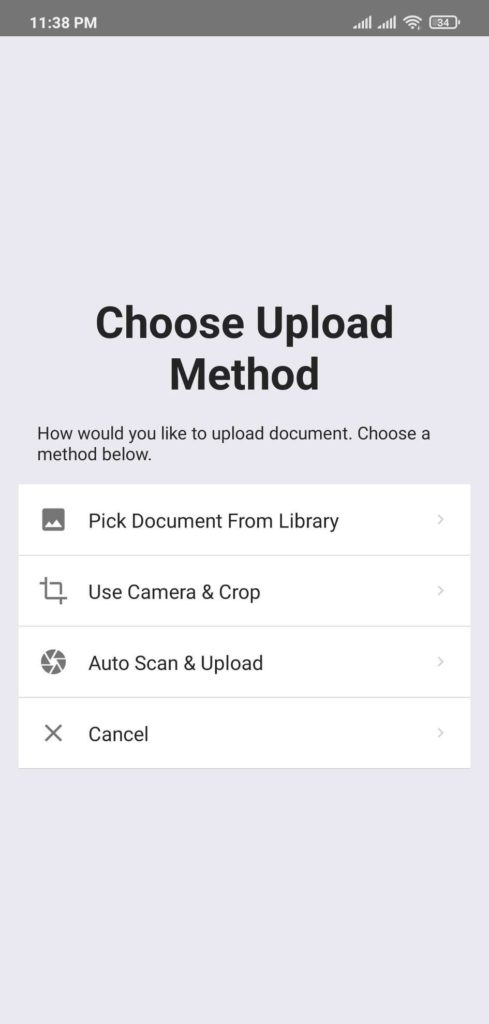
Step 9
Delivery Receipt Automatically Attaches to Invoice
HorizonGO automatically attaches photographed documents to the shipping and invoice records, notifying Dispatchers and Backoffice Personnel.
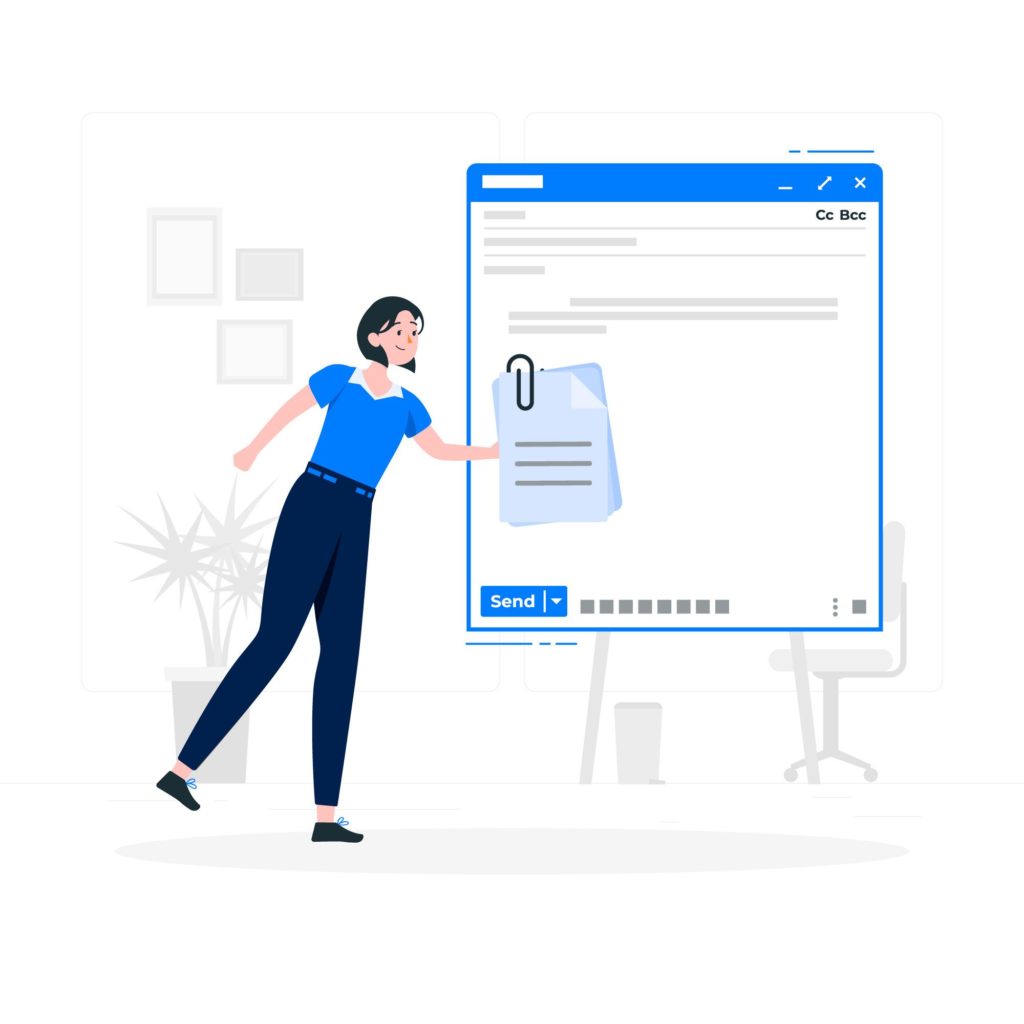
Step 10
Customer Immediately Invoiced Though Email
HorizonGO immediately invoices the client for orders shipped/received collections and cash flow for you and provides dispatchers, drivers, and
accounts receivable teams with all the digital paper trails and visibility! Win-Win!
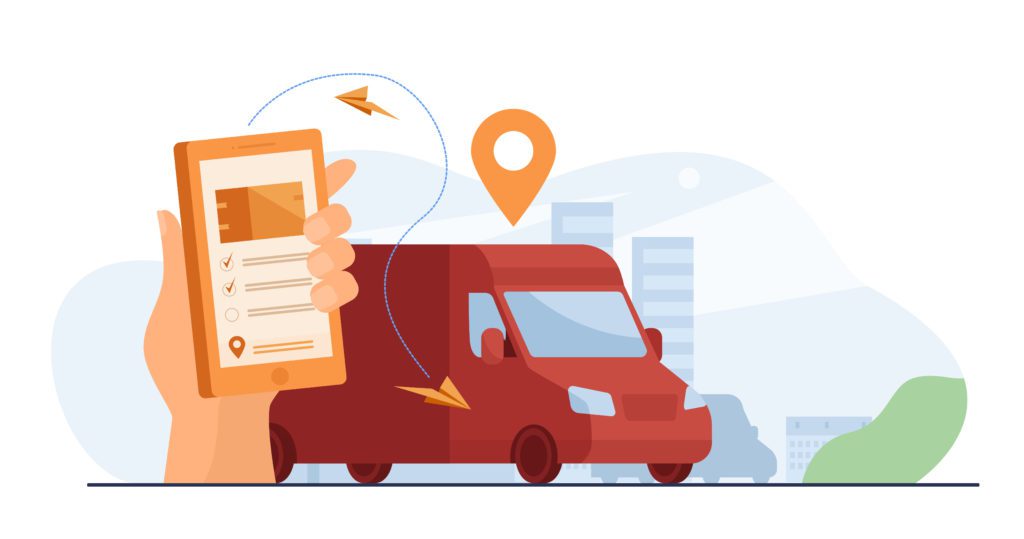
Step 11
Driver Settlement Records Automatically Created
Delivery notifications, receipts, and documents go into a queue to be reviewed by Back office Personnel who can quickly verify the information and confirm settlements.
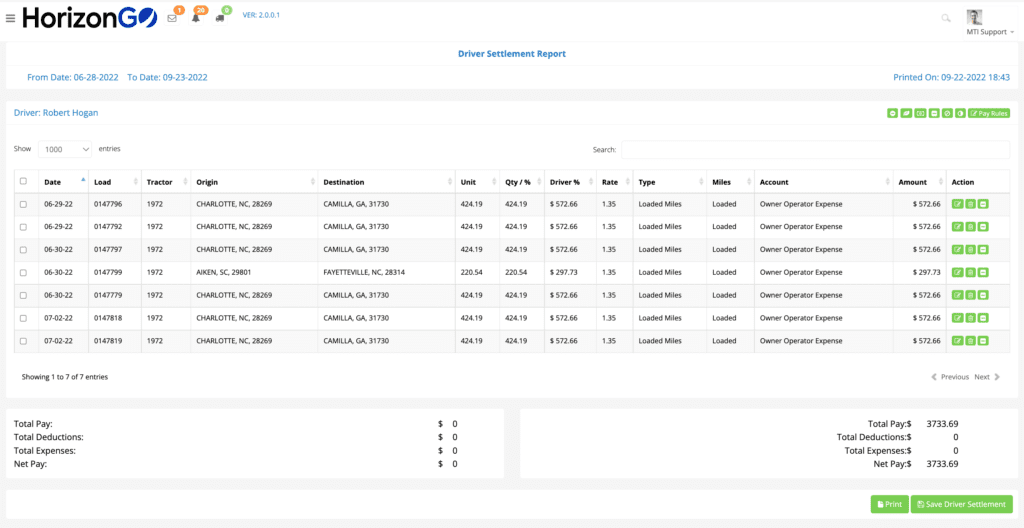
Step 12
Driver Notified of Payroll Record
When settlement records are created documentation is exported to payroll, and drivers are immediately notified of their payroll records, keeping drivers’ records simple and accurate.